Account Deletion Guide
Learn how to safely delete your account and all associated data from our system
⚠️ Important Warning
Account deletion is permanent and cannot be undone. All your data, including business information, products, sales records, and settings will be permanently removed.
Before You Begin
What You Need:
- Your account password
- Access to your registered email
- Backup of important data (if needed)
What Will Be Deleted:
- All business data and settings
- Product inventory and stock records
- Sales and purchase history
- Customer and supplier information
Step-by-Step Account Deletion Process
Access Settings
Open your POS application and navigate to the Settings section.
Find Account Deletion Option
Scroll down in the Settings menu to find the "Delete Account" option. It is typically located second to last in the settings list.
Enter Your Password
You will be prompted to enter your account password to confirm the deletion. This is a security measure to prevent unauthorized account deletion.
Confirm Deletion
After entering your password, you will check the confirmation box. Read the warning message carefully and confirm that you understand the consequences.
Account Deletion Complete
Once confirmed, your account and all associated data will be permanently deleted. You will be logged out and redirected to the login page.
Visual Guide

Settings Menu

Delete Account Option

Password Confirmation
Visual Guide
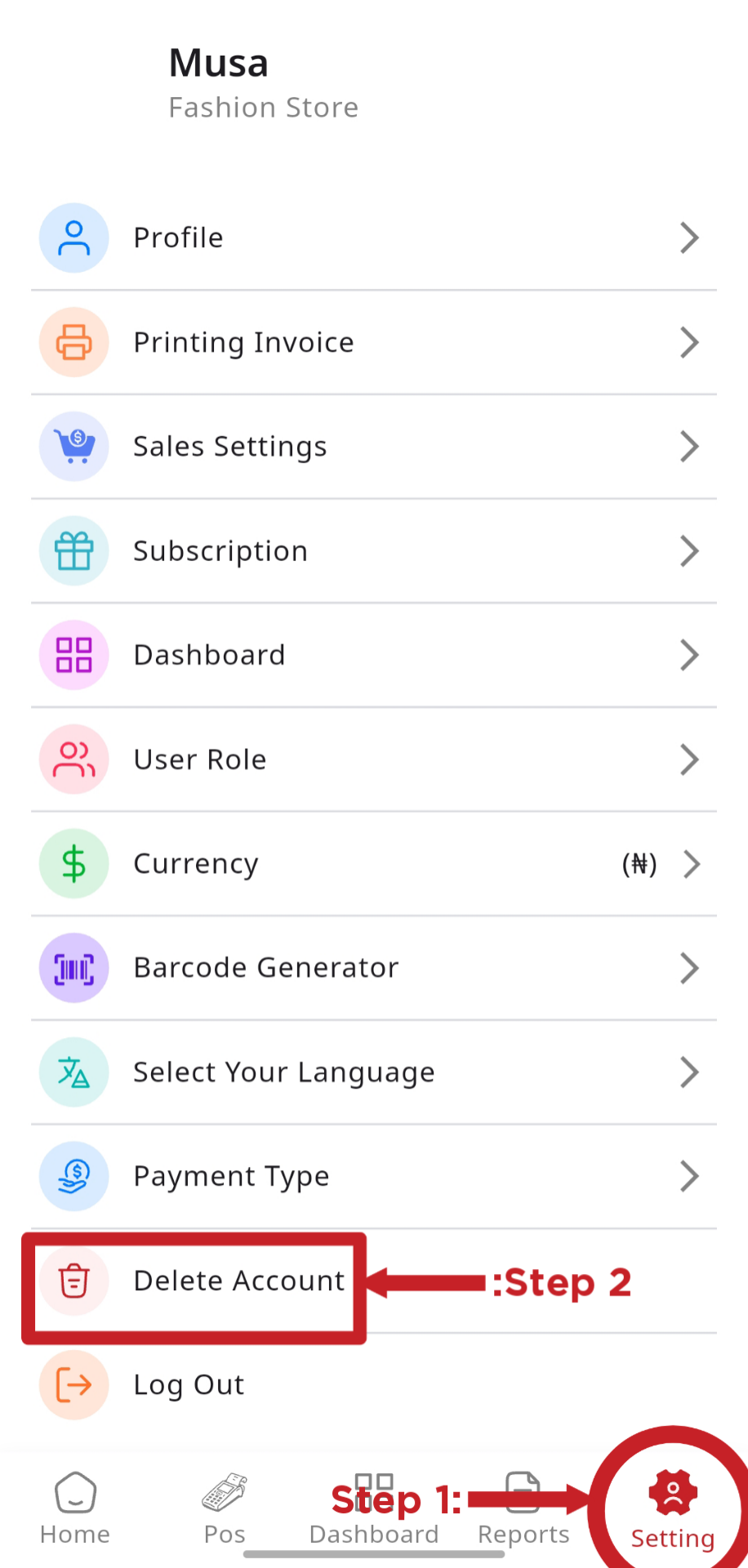
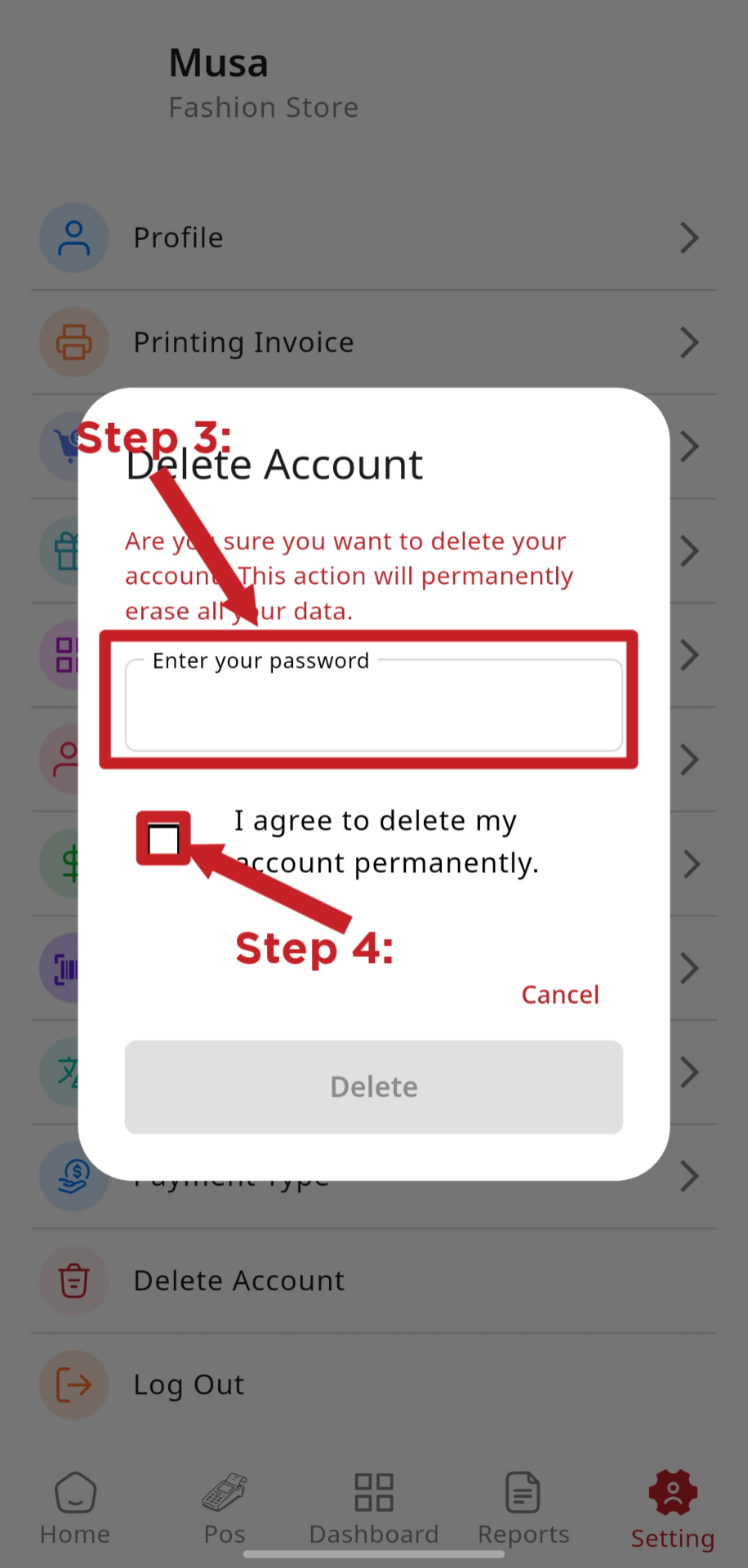
Alternative Deletion Methods
Via Email Support:
If you cannot access the app or prefer email support, you can request account deletion by contacting our support team.
- Send email to: support@apexio.com.ng
- Subject: Account Deletion Request
- Include your business name and email
Via API (For Developers):
If you're a developer, you can use our API endpoint to programmatically delete your account.
POST /api/business-delete
Authorization: Bearer {token}
Body: {"password": "your_password"}
What If I Change My Mind?
- Canceling the deletion process before final confirmation
- Not entering your password correctly
- Closing the app before completion
Note: Once the deletion is confirmed and processed, there is no way to recover your data or restore your account.
Need Help?
If you have any questions about the account deletion process or need assistance, our support team is here to help.
Live Chat
Chat with our team
Final Reminder
Account deletion is a permanent action. Please ensure you have backed up any important data before proceeding. Once deleted, your account and all associated information cannot be recovered.